Receipt note is used for recording goods received from the supplier.
To configure the receipt note
1.
Go to
Gateway of Tally
>
F11: Features
>
F2: Inventory
.
o
Set
Use tracking numbers (enables delivery and receipt notes)
to
Yes
.
o
P
ress
Ctrl+A
to accept.
2.
Go to
Gateway of Tally > Inventory Vouchers
3.
Click
F9
: Rcpt Note
.
The receipt note appears.
4.
Click
F12: Configure
. The
Voucher Configuration
screen appears as shown:
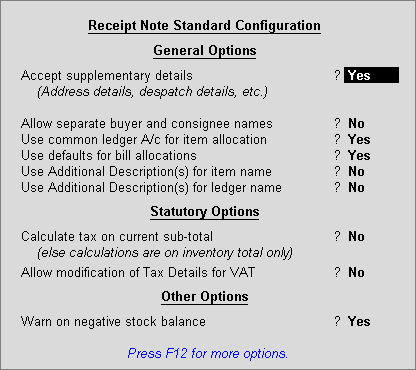
5.
Set
Accept Supplementary details
to
Yes
.
6.
P
ress
Ctrl+A
to accept and return to the voucher screen.
Note:
For more details refer
Receipt Note Printing Configuration
.
To enter the Receipt Note voucher
1.
Select
Party A/c Name
from the
List of Ledger Accounts
.
2.
Select
Order No(s)
from the
List of Orders
,
if a purchase order exists for that supplier.
The
Party Details
screen appears as shown:
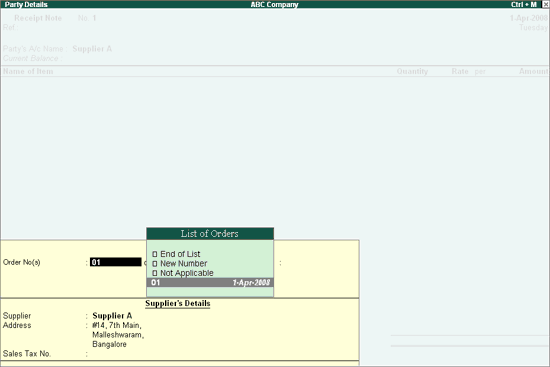
3.
Enter the required information in the
Party Details
screen.
4.
Select the
Order No(s)
. If the
Order No(s)
is selected, the item name,quantity, rate and amount will be displayed automatically.
5.
Press
Enter
. T
he
Stock
Item Allocations
screen appears as shown:
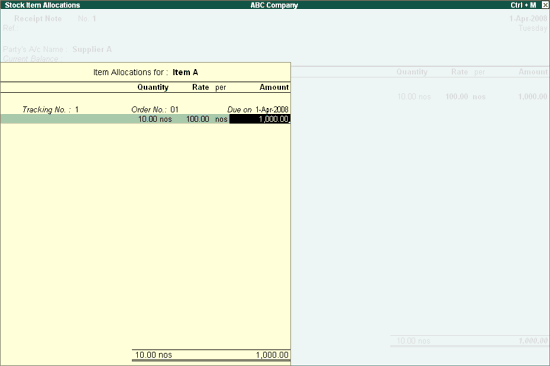
6.
Select existing
Tracking No.
or create a new tracking number.
Note:
A
Receipt Note
with
Tracking No.
marked as
Not Applicable
will be an inventory document, affecting only the inventory values. This will not affect the accounts.
A purchase voucher with
Tracking No.
marked as
Not Applicable
will update the accounts without increasing the stock. The
Purchase Bills Pending
list is generated as
Bills recd. but Goods not recd.
The
Receipt Note
appear as shown below:
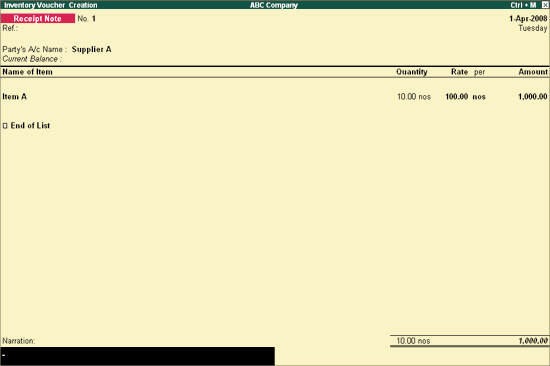
7.
Enter
Narration
, if required.
8.
Press
Enter
to save.












0 Comments
कमेंट केवल पोस्ट से रिलेटेड करें